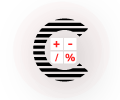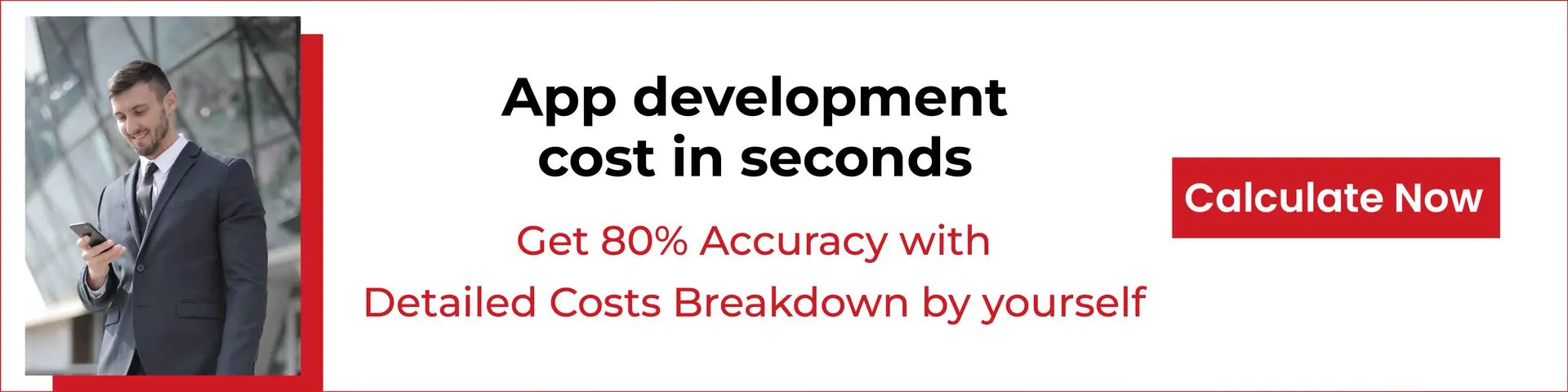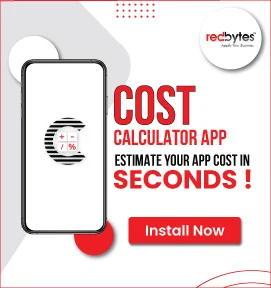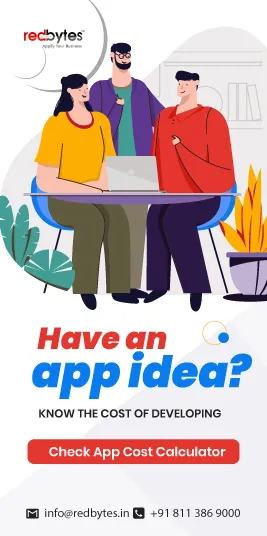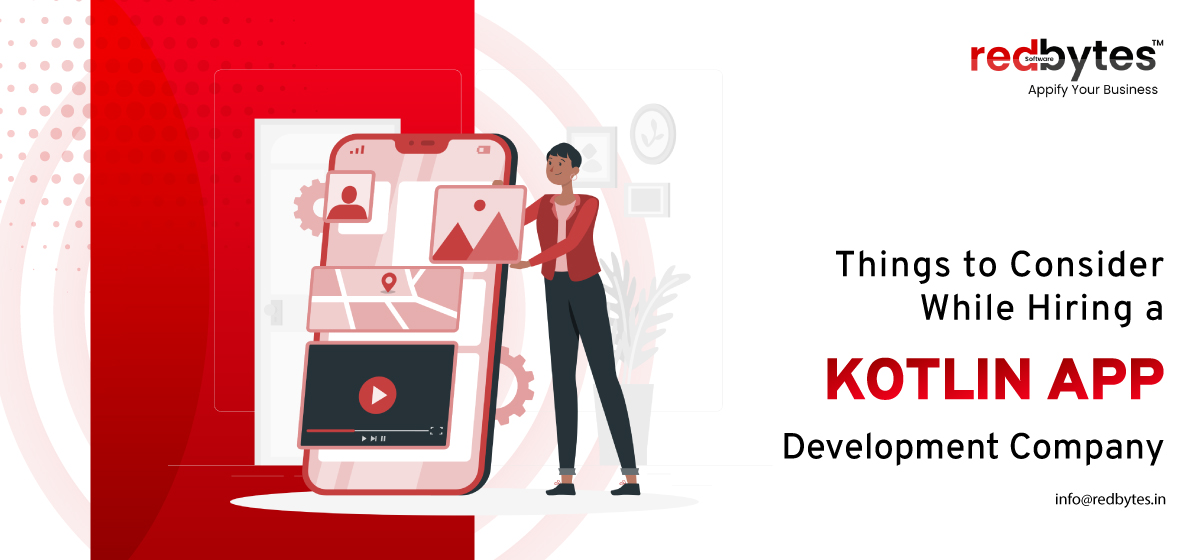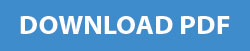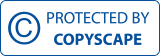Xamarin is a mobile app development framework that allows you to create simple form of native apps that can share codes across Android, iOS and Windows.

Xamarin opens possibilities to aim at different mobile platforms by sharing up to 90% of the created codes. It provides a full access to Android and iOS APIs, using the same language and data structures on all platforms.
Platforms Supported
Xamarin mainly offers three main choices:
1) Visual Studio: Helps to develop Android and iOS apps.
2) Xamarin Studio: Xamarin’s own IDE, which provides high quality to accelerate mobile app development processing.
3) Xamarin Studio: Best at developing apps for both Android and iOS. Xamarin’s combination with Xcode does make testing and designing of iOS app development more easier.
Based on C# along with NET Framework, Xamarin makes works easy for developers to create apps for cross platforms. About 90% of the source code can be reused which results in speeding up the development part of the app making process.
There is no need to switch between different development environment as it works on both Visual Studio (for Windows) and Xamarin IDE (for Mac).
To build native apps (Android, iOS, Android) you need:
1) To start working with Android and Windows apps you need a windows computer with Visual Studio and Xamarin installed. And in-case you are working on iOS apps, a Mac with Xamarin and Xcode should be installed.
2) After Setup and installation, verify whether everything is ready for development procedure. Once verifications are completed, you can step on to the next steps:
• Learn basics with Xamarin.Forms
• Start building apps with native UI using Xamarin
3) Set Up a Solution– Steps to create solution with native UI:
• Firstly, you need to create a Blank app solution by using Visual Studio and name the app
• Click OK to create the solution. At this time, different projects are showcased, with access to native designer for the corresponding platform. Platform specific screens can also be implemented in this part.
• Add NuGet and Newtonsoft.Json package to the PCL project. This is used to retrieve information from the data services. This step is repeated several times and then install the Microsoft.Net.Http package.
• Finally, your solution is built for the app and verify that there are no built errors.
4) Write & Share the Data Service Code
For any app development using Xamarin Cross-Platform Development, the code is written on the portable library class(PCL) that can be shared across different platforms in future. PCL are automatically included in packages built by Android, iOS and Windows app projects.
5) Design UI
Next design the user interface, connect it to your shared code and run the final output. At this part you need to set properties like layout, background, text view, text colour, text style etc. Once the properties are fixed, save the file and switch to design view and finally, the UI appears.

In iOS, connect to a Mac on your local network with Xcode and Xamarin installed. After this directly use iOS designer in Visual Studio.
6) Consume the Shared Code: Open the file of the App project in the code editor and replace the generated C# code its contents with the codes.
7) Run the App
• Set it as the start up project in Explorer
• Select an appropriate target/device, then start the application
8) Testing app on Android
Testing Android app using a Visual Studio Android Emulator is an easy technique. Firstly, you have to select the app project, choose a device to emulate and then click to start. The Android emulators are generally slow and should take some time to load. If everything is built properly, your app must run on Android perfectly.
9) Testing app on iOS
Testing on iOS is little difficult when compared with Android devices, because it requires a iOS Mac to provide the emulator. Follow the official instructions given to set up and connect to Visual Studio. Then, select the app project, switch the design plan to iPhone Simulator, choose the version of device used and click Play. Thus, your app test is done.
I guess, now you have a basic understanding about Xamarin Cross-Platform Development. Due to its properties like code sharing, efficiency, use of single technology stacks, native-app like performance, reduced cost and time to launch a product, many entrepreneurs, start-ups mainly the enterprise mobile solutions and Xamarin developers has started to prefer this platform.
Apps built on each platform is unique and Xamarin understands features for each platform. However, business strategies are reusable and this is where Xamarin Cross-Platform Development comes in handy.