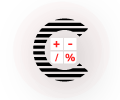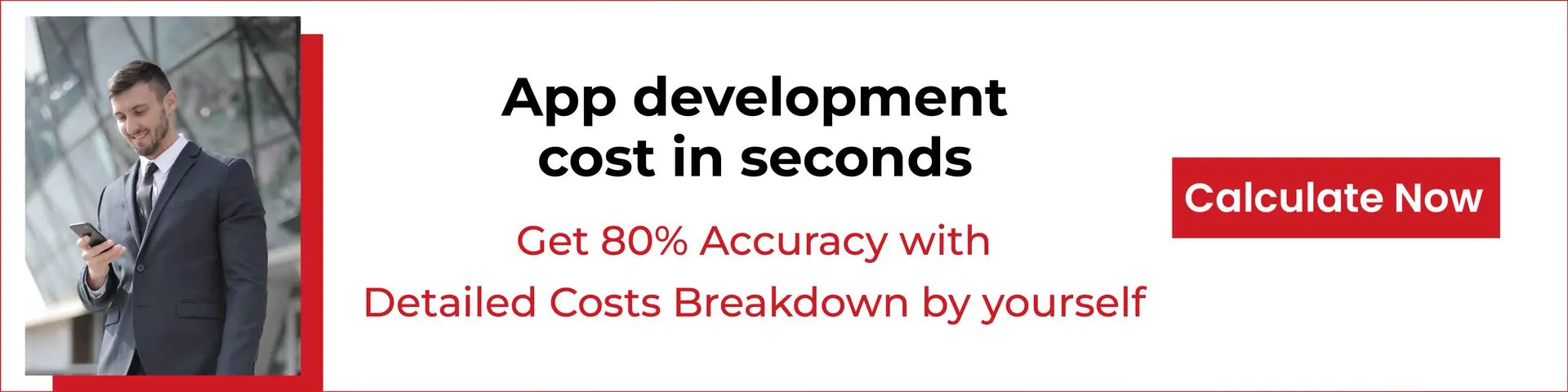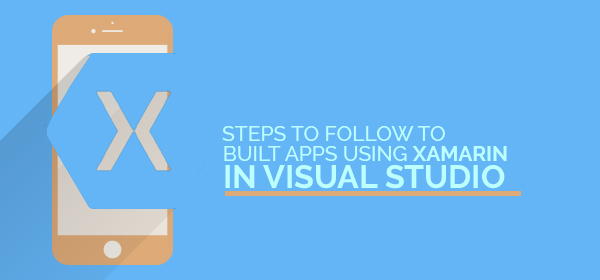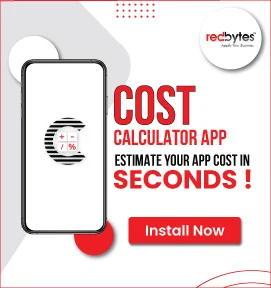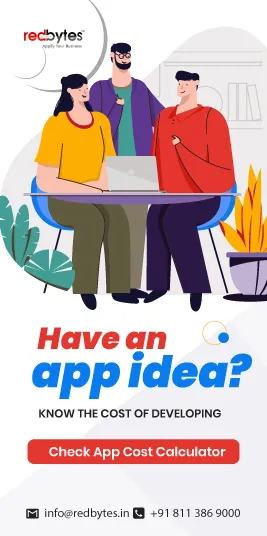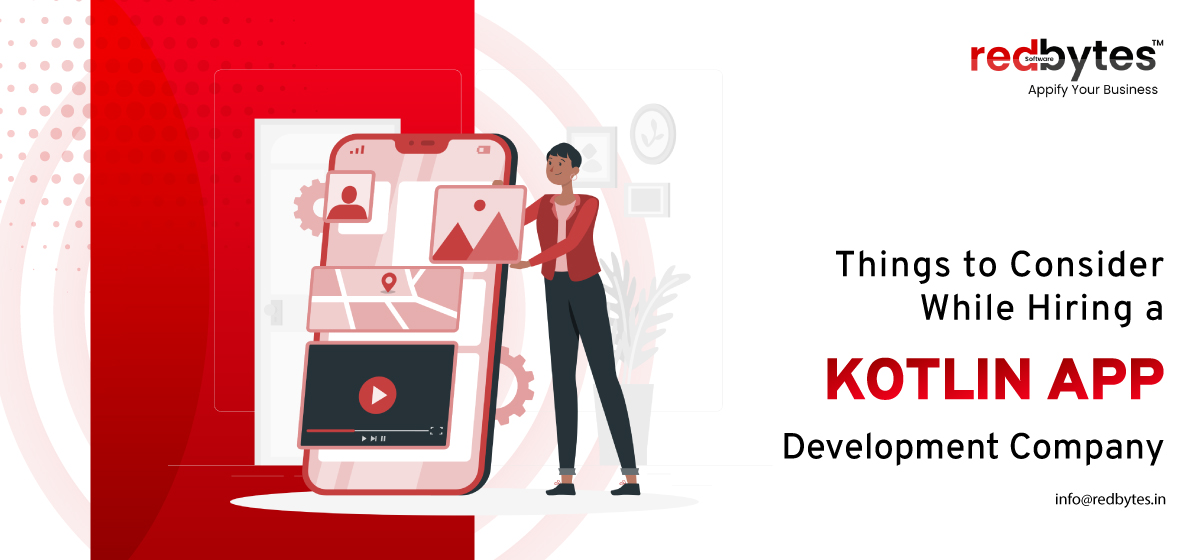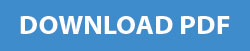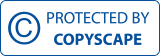Xamarin is a cross-platform technology that makes the development of simple form of native mobile apps for Android, iOS and Windows. Using a shared codebase, Xamarin allows the development team to build mobile apps with the help of skills they already possess, thereby, spending lesser time on writing code for each platform.

Xamarin provides its users a complete access to Android and iOS APIs with making any change in language and data structure. To ensure a smart and easy flowing visual studio mobile app development, it is important for an individual to follow certain steps as mentioned below:
1. Setup and install Visual Studio and Xamarin
The first step towards building an Android or Windows app using Visual Studio and Xamarin is to ensure that these two are properly setup and installed in the system. In case a person is working on developing an iOS app, then he/she needs to ensure a proper installation of a Mac with Xamarin and Xcode.
Once the setup and installation of the two is successful, the next step is to confirm and verify whether everything is setup for development procedure to start.
2. Create a solution
The next step is to create a Xamarin solution using native UI. This can be done by following a few simple steps as mentioned below:
- Create a new blank app solution and name it as Weather App. One can easily find this template by searching for ‘Native Portable’ in search engine
- On clicking Ok, one gets to see a number of individual projects such as WeatherApp (Portable), WeatherApp.Droid, WeatherApp.iOS, etc.
- Add Newtonsoft.Json and NuGet package to the PCL project that can be used to process information obtained from weather data service
- Once Newtonsoft.Json is installed successfully, one must find and install Microsoft.Net.Http package
- Once the above steps are complete successfully, the system is ready to build a new solution.
- On successful completion, one must ensure to confirm that there are no build errors in the development
3. Share the data service code on different platforms
The best aspect of developing any app using Xamarin is that the code is written in portable library class (PCL), which makes it easier to be shared on different platforms. In case of an Android, iOS and Windows apps, PCLs are automatically included in the package.
4. Design the look and feel of the app
Design of an app plays an important role in its success or failure. Therefore, one must be extra careful when designing these apps. To design the look and feel of the app, one needs to follow a few simple steps as mentioned below:
- Go to the solution explorer, expand the WeatherApp.Droid>Resources>layout folder to open Main.axml and the file in the visual designer
- Delete the default button present in the designer
- Open the toolbox to drag a RelativeLayout control on the designer. This control will be used as a parent container for all other controls
- Go to the Properties window to set the background property. This should be followed by the pulling of Text View control onto the Relative Layout control that can, the, be used to set various properties such as zipcode, number, etc.
- Finally go to the properties window and sort the list as per one’s own choice
5. Replace shared code
Once the solution is ready, one can open its file in the code editor so as to replace the automatically geneayed UI code
6. Run the app
The app is now ready to use. One can opt to make it a start-up project in explorer or use it on the most suitable device.
7. Test the app
Checking an app developed for Android is easy as one needs to use Visual Studio Android Emulator. All one needs to do is select the app project, choose a device to copy and then click to start. The app is perfect to be used by all if it runs perfectly on Android device.
Testing an app for iOS is a bit different as it requires an iOS Mac to copy the content. One needs to set up and connect to Visual Studio followed by selecting the app project, switching the design plan to iPhone Simulator and then finally, choosing the version of device used and click Play. X`
On successful completion of the above mentioned steps, one gets ready with an app that has been developed on Xamarin. Since the platform is rich in its properties such as code sharing, efficiency and use of single technology stacks, the platform is getting preference among the developers. The apps developed for each platform are different and unque, including visual studio mobile app development. Therefore, it is better to use Xamarin Cross-Platform Development rather than taking a new sort of risk.